Subscribe now and get the latest podcast releases delivered straight to your inbox.
If you’ve been in the ads tool in your HubSpot portal recently, you’ve likely been greeted with this message:

HubSpot Marketing Professional and Enterprise users rejoice!
LinkedIn ads is now available within HubSpot's Ads tool.
Connecting your LinkedIn ads account to HubSpot means you will be able to sync your leads from your LinkedIn lead gen ads directly to HubSpot. This helps keep your data clean by syncing user actions on LinkedIn with your marketing tools and prevents redundant re-marketing or nurturing sequences going to someone who's already converted.
In other words, creating a better experience for your leads.
You can now also create custom audiences based on any CRM property and sync them between HubSpot and LinkedIn.
Best of all, you can show how your LinkedIn ad spend impacts your bottom line revenue.
What’s the Big Deal?
If you are running ads on Google, Facebook, or LinkedIn, you know it’s a full-time job just keeping track of your spend and your results.
Hopping between portals and dashboards to get high-level information on the health of all your ads is cumbersome and time-consuming.
The real with this news from HubSpot is being able to now view and track all your campaigns, audiences, analytics, and ROI across all major ad platforms in one place. A tool that is this comprehensive in reporting that is also baked right into a marketing stack is truly a giant leap for marketers …..
How to Connect LinkedIn Ads to Your HubSpot Portal
To get started with LinkedIn Ads in HubSpot, simply follow these instructions.
In your HubSpot portal, select Marketing → Ads.

From here, you will be able to connect as many LinkedIn accounts as you need.
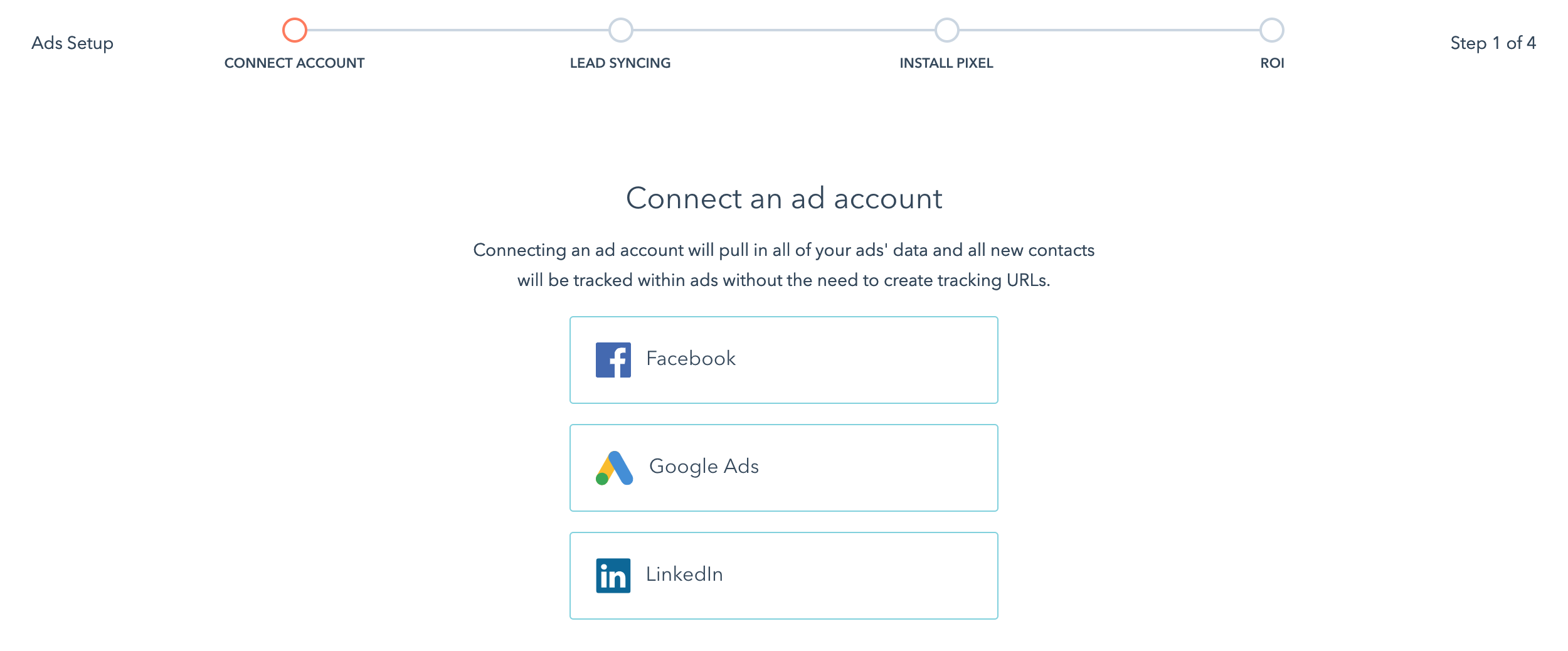
Next, you will want to enable Lead Syncing. This is what will pull in and remove any duplicate leads from the last 90 days, and continue to sync incoming data moving forward.
Lastly, connect your LinkedIn Insights Tag in the “Pixels” tab in the setup process. This fires your LinkedIn Insight Tag anywhere your HubSpot tracking code lives.
PRO TIP: HubSpot warns that you “should not both manually place your LinkedIn Insight Tag on your site and also connect it in the “Pixels” tab during the setup. You should choose one or the other.” This prevents duplicate submissions, keeping your data streamlined.
The benefit of connecting your LinkedIn Insights Tag to HubSpot in the setup is two-fold:
-
It enables you to create audiences based on website visitors in HubSpot so you can nurture and re-engage them with ads.
-
It gives you better ad performance monitoring within LinkedIn.
Creating Custom Audiences
Now that your LinkedIn ads account is connected, you can go about creating custom audiences business as usual and they will sync between both platforms.
Custom audiences are the backbone of paid ad campaigns because they allow you, as a marketer, to specify who you’re talking to so you can be intentional with the messaging and creative you put in front of them.
LinkedIn custom audiences come in two flavors:
Website Visitors, which are unknown visitors (they have not given you their contact information) to your site that you can nurture and re-engage with.
Contact Lists, which are known visitors (they have given you their contact information) to your site that you can nurture and re-engage with.
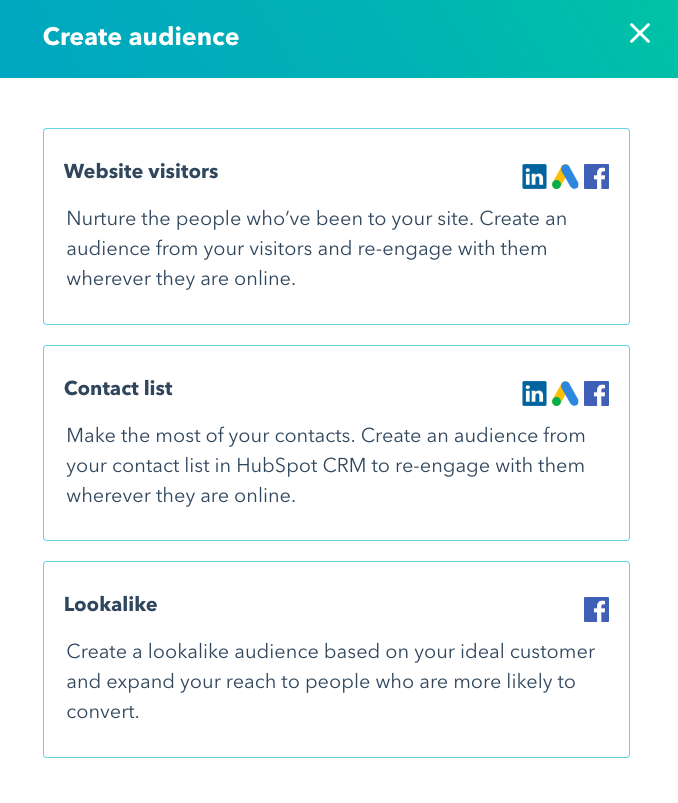
The Main Takeaway
Now that LinkedIn ads sync with HubSpot, you have just one place to go to view all your ad spend results and report on the success or failure, of your paid media efforts.
This unity also makes it easier to benchmark against your Google and/or Facebook ads, and you know how much us marketers love a good report.
With all of that said, will you be connecting your LinkedIn ads account to HubSpot? What ad platforms do you think they should ad next? Tell us in IMPACT Elite!



