Subscribe now and get the latest podcast releases delivered straight to your inbox.
In November HubSpot announced an update to the back-end engine its contact-based workflows are built on.
This makes the user experience consistent across the rest of its object-based workflows (for companies, deals, and tickets) - in the best way possible!
Not only was the user experience updated, but new features that were added to the other workflow types have now become available in contact workflows — like Slack notifications, Asana task creation, merging if/then branches, and copying contact properties to other objects.
Now, while this back-end engine update was certainly the most major workflow update we’ve seen in a very long time, HubSpot recently rolled out a new workflow update with no announcement or fanfare, that we think is a big stinkin’ deal!
(Note: just before this article was about to be published, HubSpot officially announced it is live in all portals!)
What’s the new update?
So what is this big new update, you ask?
Simply put, it’s the ability to add more than one condition to a workflow if/then branch.
Up until this point, when you added branching logic to a workflow, you could only create a single if/then branch at a time, each with a single “Yes” branch or “No” branch.
This meant if you wanted to have multiple conditions your workflow you had to create sequential if/then branches, resulting in workflows that looked like this (see the next section for a more specific example):

Now, when you create an if/then branch, you can create multiple branches at once, so your branching logic will look like this instead:
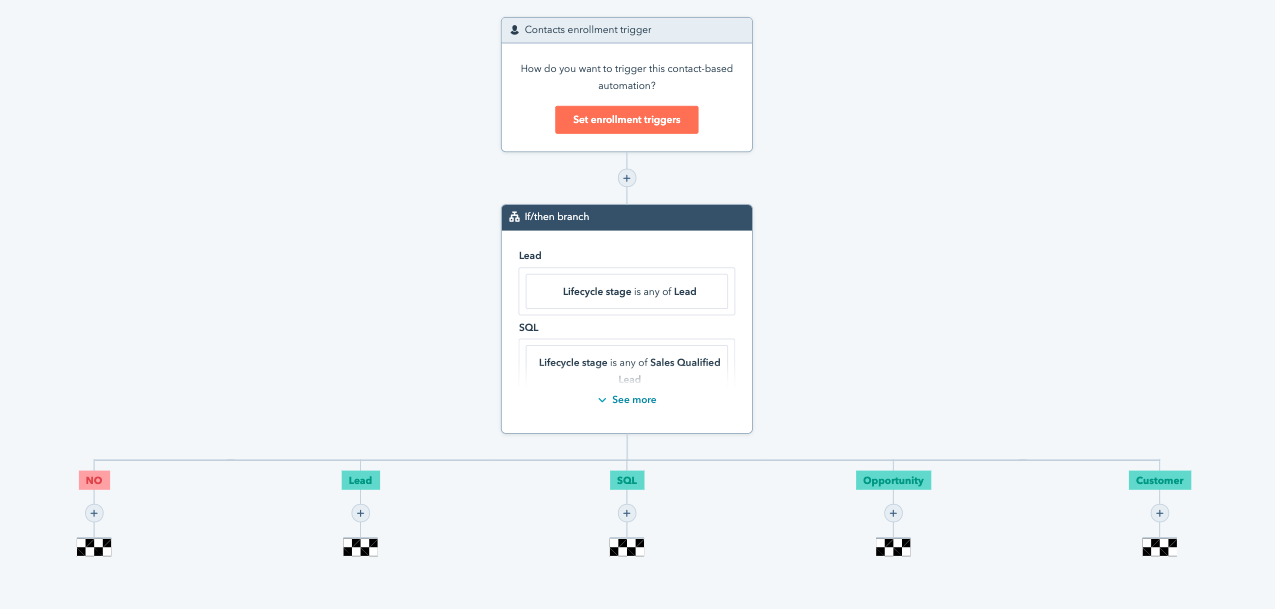
But what does this all really mean for workflow users?
First, it means that building and managing your more complex automation just got a whole heck of a lot easier. You’ll save time with much fewer clicks to create complex branching logic, plus spend less time figuring out how to manage all of your branches.
Second, it makes it much easier to see what your workflows are actually doing, without having to look through a whole bunch of different branches that are essentially doing the same thing.
Let’s look at an example to really bring this home.
Let’s say I want to trigger a follow-up/nurturing workflow based on when a contact visits a specific, bottom-of-the-funnel pricing page on my website, but I want it to execute different actions based on what a contact’s lifecycle stage is.
For my blog/newsletter subscribers, I want to start a drip sequence with a series of emails that shares valuable, bottom-of-the-funnel content and encourages them to schedule a call with us.
For my leads and MQLs, I want to notify a business development rep (BDR) and create a task to do some individual outreach.
But if the contact is already an SQL or opportunity, I simply want to notify their contact owner that this contact is looking at our pricing page and it might be a great time to reach out.
Similarly, if the contact is a customer, I want to notify their account manager that they’re viewing our pricing page and it might be time for upgrade conversation.
Previously, that workflow would have looked like this, with every different lifecycle stage condition being its own separate if/then branch:
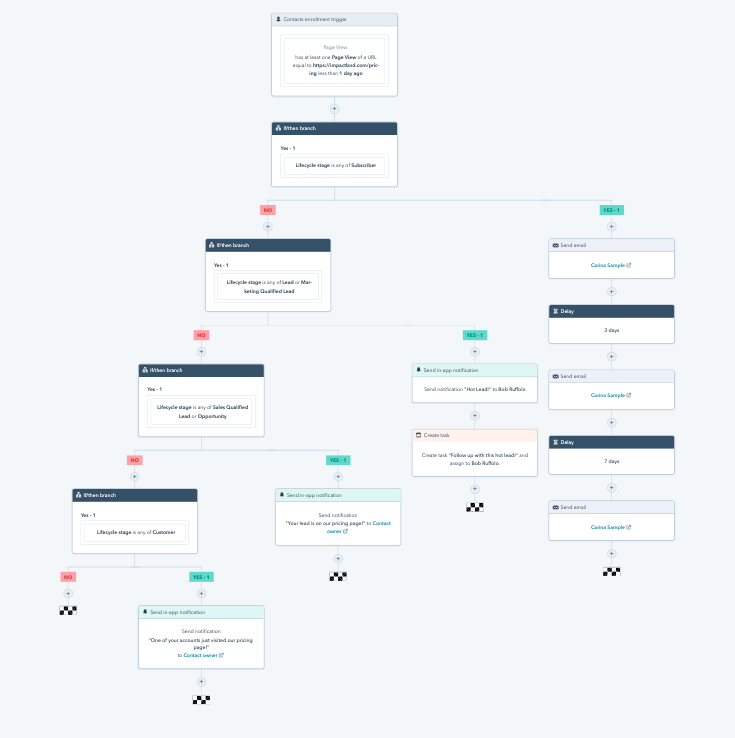
But now, we can have all of the conditions in one branch! So the same exact workflow will look like this:
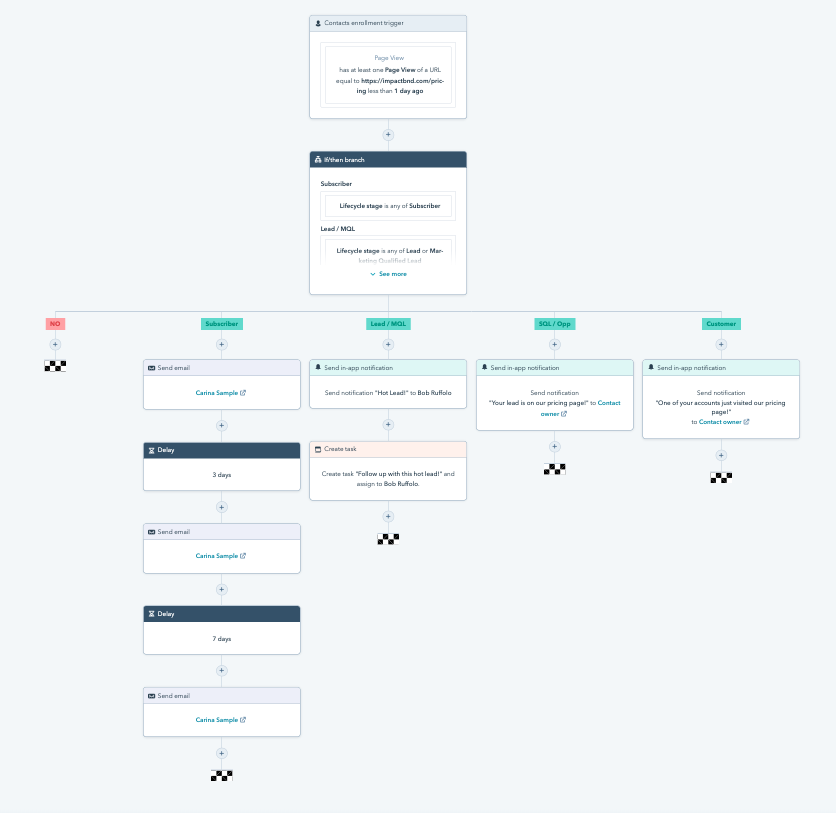
She’s a beaut!
This isn’t changing how the branching logic itself works.
You’ll still have an initial condition, and if a contact doesn’t meet that condition, they’ll move to the next one and the next, but this certainly makes it much easier to see what a workflow is doing, as well as keep yourself organized!
Not totally comfortable working in the Workflows tool and want some coaching? Reach out to us - we can help!



