Subscribe now and get the latest podcast releases delivered straight to your inbox.
Internal Comments Being Introduced in HubSpot Conversations

Jul 11, 2019
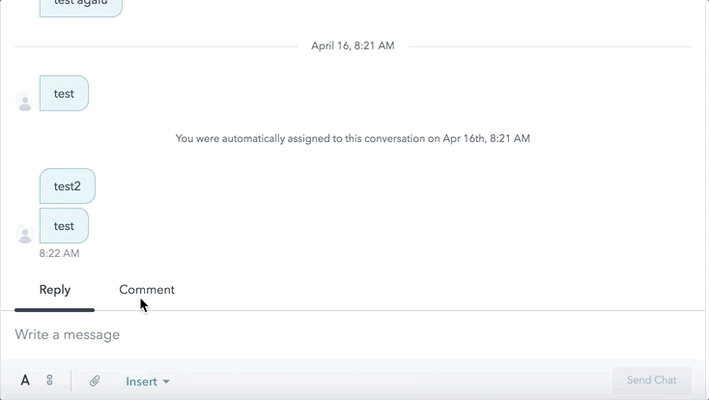
In 2018, HubSpot Conversations was introduced as a competitor to other live chat and chatbot solutions like Drift and Intercom. While HubSpot has made improvements over the last two years, it still lacks some of the more robust features offered by other chat solutions.
If you need to refresher on HubSpot Conversations, check out this thorough pros and cons review by Stephanie Baiocchi.
HubSpot has now gone live with a new feature in Conversations that will give you the ability to privately communicate with team members on any Conversation thread within the HubSpot Conversations inbox. This all happens in real time, so answers can be provided to customers with as little delay as possible.
Why Conversations needs this
As HubSpot puts it:
"Ever take a customer off an email thread, CC some coworkers to ask a question, wait for a response, then reply to the original email, and after replying, that internal thread started getting more responses, and you lose all concept of who was in the thread and what was communicated to the customer without spending 10 minutes rereading things?”
This could be a complicated and frustrating situation, but the new internal comments for team email and live chat in the HubSpot Conversations inbox promises to alleviate these difficulties.
HubSpot Conversations in everyday use
Our resident HubSpot expert Carina Duffy lays out a scenario:
"Imagine an IMPACT employee being responsible for manning the support@impactplus.com Conversations Inbox for when customers have technical issues. On occasion, you’ll get an email that you're not sure the answer to.
Rather than creating a new email thread outside of HubSpot, or sending a slack message, you can now tag the appropriate team member in the thread. Then they can either comment back to you a response, or respond back directly to that customer right there.
It also keeps your documentation of that exchange all in one place. This makes it easy for a manager to go look at that thread and see there was collaboration with another member of the team."
How it works
HubSpot has made this pretty intuitive. To leave a comment, go to any conversation and click the “Comment” tab when replying. The message will show up as an internal comment within the public conversation stream. This can only be seen by other internal members.
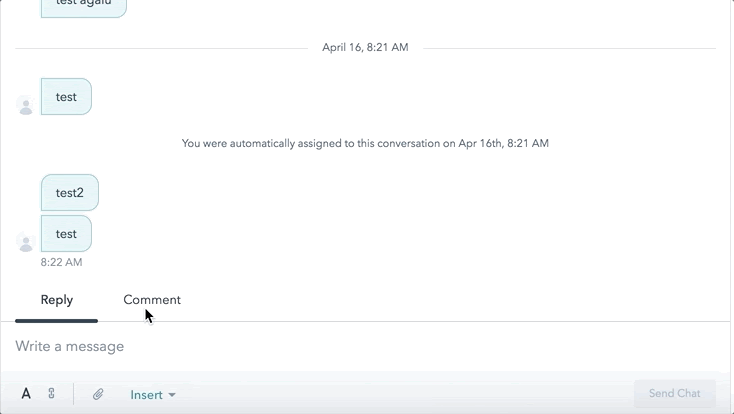
To rope in other team members you need help or input from, just use the @ symbol and select the appropriate person.
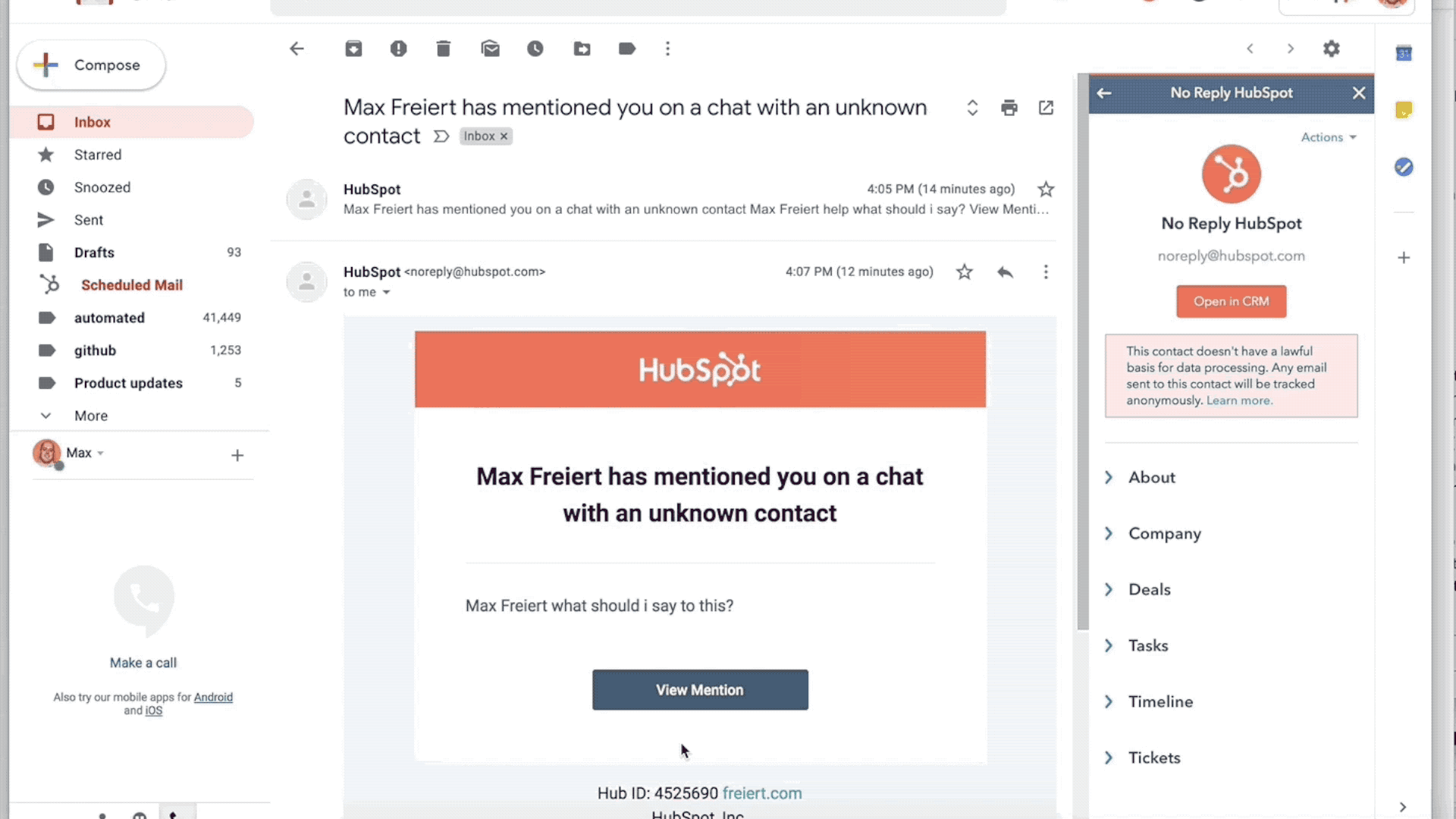
The team member will then be notified through HubSpot's normal notification channels with a link back to the conversation.
The link will bring them directly to that “Comment” thread, and a real-time conversation can take place while communication is happening with a customer.
The new comment feature is as much for teams to streamline their processes as it is for getting customers and prospects the answers they're looking for as quickly as possible.
Taking away the “middle man” of a separate email or slack conversation to solve a problem will help businesses and customers alike.
Gifs provided by HubSpot.

