Best Salesforce to HubSpot CRM tools
- ZeroBounce
- Incycle
- Import2
- PieSync from HubSpot
- Trello
- Excel
So, you are ready to start planning out your migration journey from Salesforce to HubSpot CRM and Sales Hub. This is usually the stage where you feel overwhelmed and have a giant list of things to do.
If you are about to go through something this cumbersome, you’ll want to do some digging into tools that can make your life easier and allow you to work smarter, not harder.
🔎 Related: HubSpot CRM vs Salesforce, which is right for you?
Lucky for you, there are many tools that you can use to help you move your CRM from Salesforce to HubSpot.
If you are still in the research phase, make sure to also check out our ultimate Salesforce to HubSpot migration checklist to better understand everything that goes into a migration like this.
As for the tools you should be checking out, take a look at the list curated below.
The best Salesforce to HubSpot migration tools
1. ZeroBounce
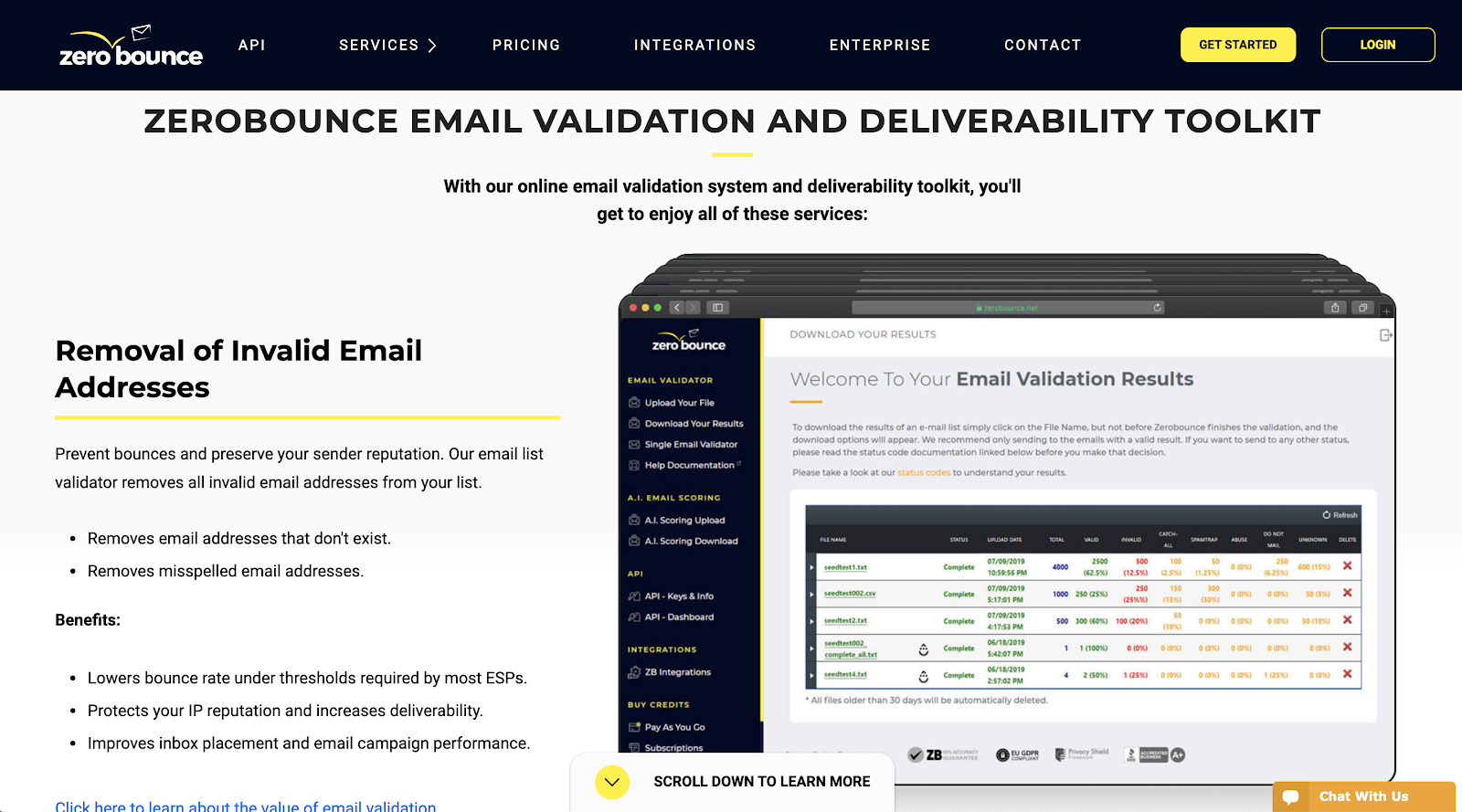
Let’s start from the beginning — prepping your Salesforce CRM for a migration.
Typically, you pay for HubSpot based on the number of contacts you have.
Because of that, you want to make sure that you are bringing in only “clean data” that is worth your buck.
This means bringing in contacts and companies that you know are real and qualified (aka customers or potential customers who know who you are), and the data associated with them is accurate.
The issue is, a lot of times when you are migrating from a CRM that you have been using for a long time by many different people, you aren’t always aware of if your data is clean or not.
An email validation tool like ZeroBounce can help with this. ZeroBounce will utilize its database to validate emails to make sure they are not spam and to make sure the email will not bounce.
ZeroBounce is also able to pull in other helpful information about that contact that you might not have in your CRM like job title, location, and more.
Keep in mind that HubSpot can penalize you for having too many bounces and can suspend email sending which makes it even more important to make sure you know who is in your CRM.
The good news is that ZeroBounce is able to integrate with both Salesforce and HubSpot so that you can validate your emails on either platform. ZeroBounce can also help identify duplicate contacts.
ZeroBounce has a freemium model that starts to increase in price based on features you are looking for, how many emails you will be processing, and how many email servers you will be testing. Pricing ranges from $16/mo to more than $1590/mo.
2. Incycle

Once you make sure data in your CRM is clean, Incycle can help make sure that its structure is consistent.
That means it is all formatted in a standardized format. For example, all phone numbers following the format of (xxx) xxx-xxxx.
This is important in being able to filter certain data in your CRM and organized as you intend.
Incycle can be used with Salesforce before your data is brought over to HubSpot to accomplish this. You can also use it with HubSpot once all your data is migrated to maintain standard formatting across your CRM.
Furthermore, Incycle can be used to identify any data points that are incomplete, which contacts may have multiple and duplicate records, and much more.
Incycle offers a free trial that leads to four different pricing tiers based on how many records you will be syncing, and how many apps you are looking to connect. Pricing starts at $39 per month and can go past $500 per month.
3. Import2
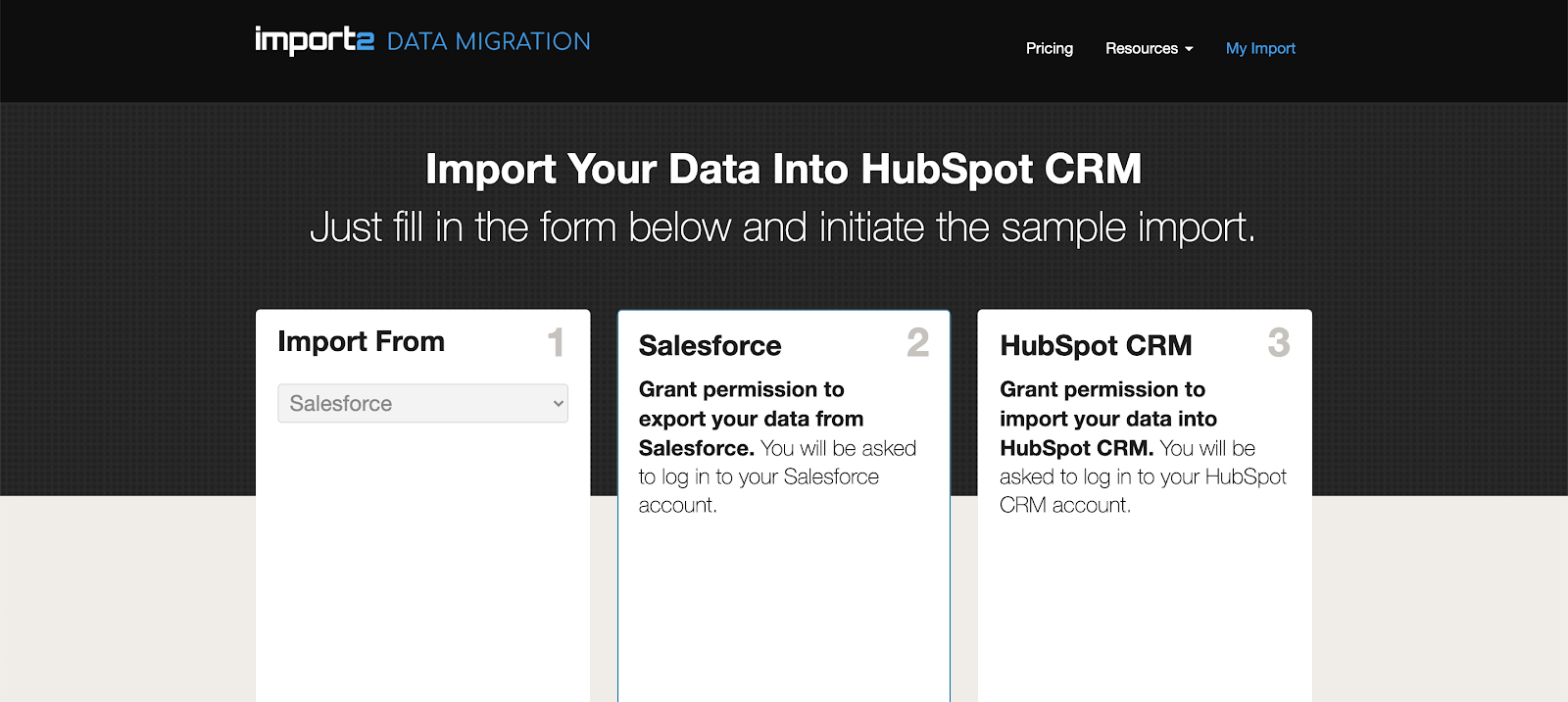
Now that your data is clean on the Salesforce side, it is time to import all of that data into HubSpot.
Import2 is one of the go-to importing tools for many businesses who are migrating from Salesforce to HubSpot because it integrates nicely with both platforms and actually walks you through the setup process and field mappings with more customization than the normal HubSpot import tool.
Import2 also helps you avoid having to deal with tons of CSV files and having to edit data from Salesforce to nicely “fit” in HubSpot, as the two platforms don’t always share the same data structures.
Import2 allows you to select where data in Salesforce, like lead data, will live in HubSpot before you start the import.
With the tool, you can import a sample sheet before you import all of your data to make sure it is showing up correctly in HubSpot.
You are also able to easily import data from Salesforce into custom data points in HubSpot (or as HubSpot calls them, custom properties).
This is helpful since Salesforce and HubSpot don’t share the same data structures. This also includes fields that aren’t part of the normal import settings in HubSpot like having access to HubSpot child companies.
Import2 starts at $500, but you are able to request a specific quote if you are looking for more features and are dealing with more than 100,000 records.
4. PieSync from HubSpot
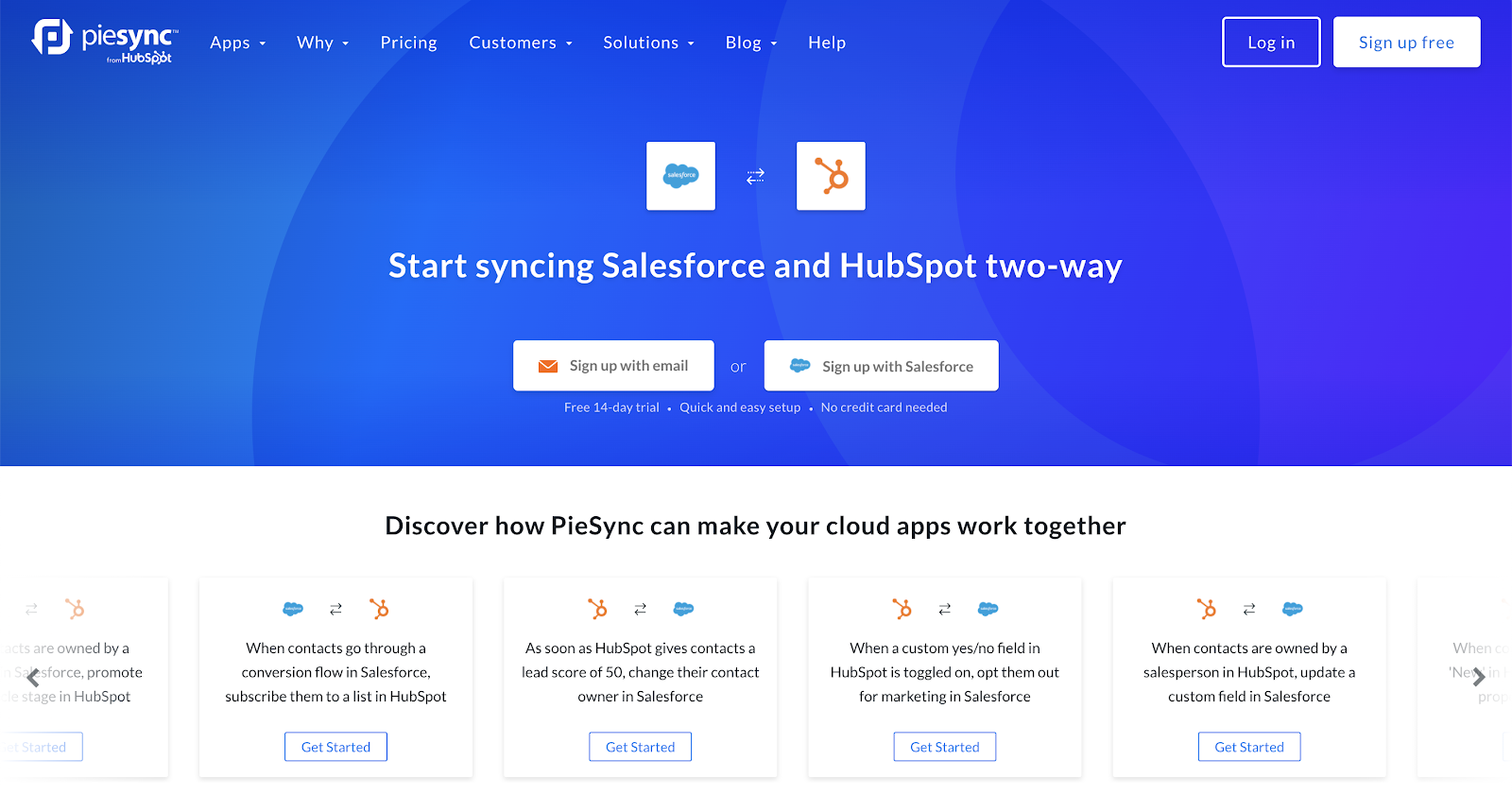
Once you have your contacts into HubSpot, you can utilize PieSync, which was recently acquired by HubSpot, to sync your new CRM with other platforms.
This helps your different tools share data so the most up-to-date information is available everywhere you need it without having to manually refresh each one
You can see this option by heading over to the import section of HubSpot. On the page, there will be an option to use PieSync to two-way sync your data rather than manually import it.
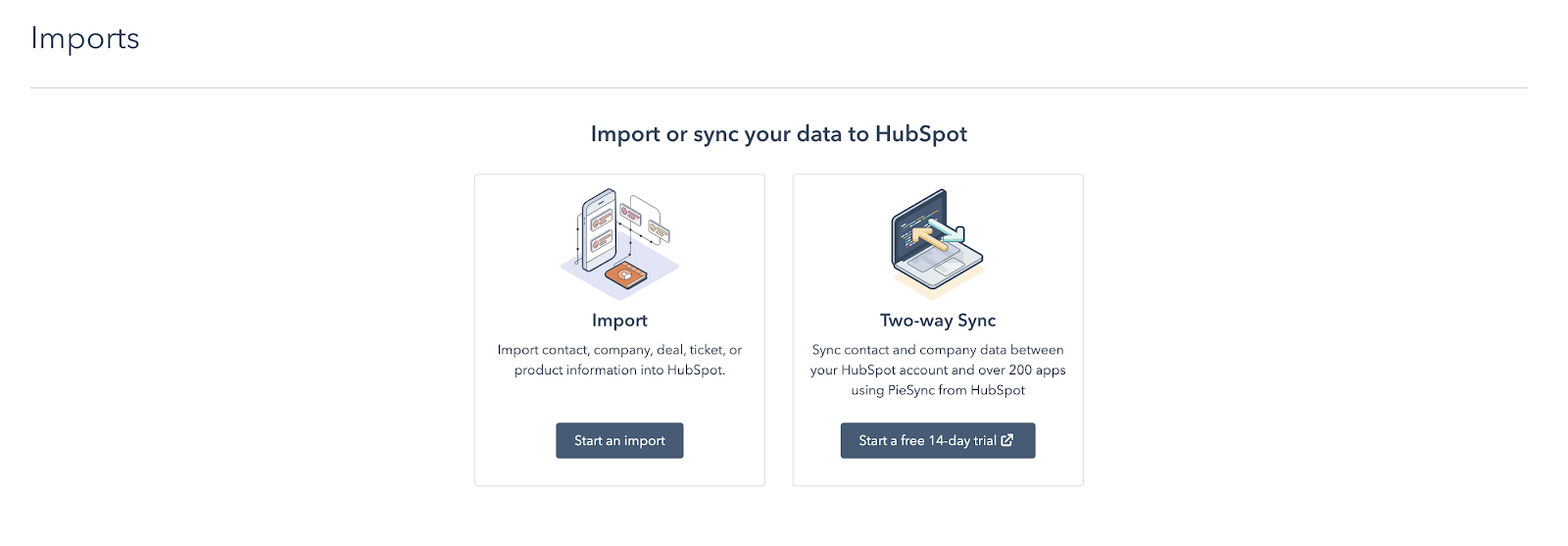
PieSync not only works with Salesforce but also works with over 200 different apps.
These apps range from marketing apps and support software to other business tools like QuickBooks.
This is extremely useful if you are looking to use HubSpot to replace tools that you had outside of Salesforce or if you are looking to house data from multiple sources all in your HubSpot CRM.
PieSync starts at $9 per month and offers a Pro tier that is $49 per month that will allow you to map custom fields.
5. Trello
When it comes to CRM migrations, it is not just about the tools that will connect your two CRMs; you also want to look at tools that can keep you and your team organized throughout the process.
There will be a lot of moving parts, so, organization is crucial. That is where a tool like Trello comes in handy.
Trello is a fairly simple and free project management tool that you can use to layout the migration process and assign tasks to your team.
Trello is great if you don’t already have a project management tool that your team uses, or if you want this project to be separate from the projects you usually track. It is easy to set up, share with your teammates, and customize for a specific project.
Below is an example of how you can use Trello to outline your tasks for both Salesforce and HubSpot.

It also shows how you can keep track of what is being worked on and what is complete. Once you add a person to a card, you will also be able to see who is the owner of that task and has the responsibility of completing it.
Using Trello is also a great way to map out what your exact process will be for the migration before you dive in headfirst. Again, refer to our migration checklist for more on that.
Trello is free to use. However, there are a couple different paid tiers if you are looking to get a little more out of it.
6. Excel
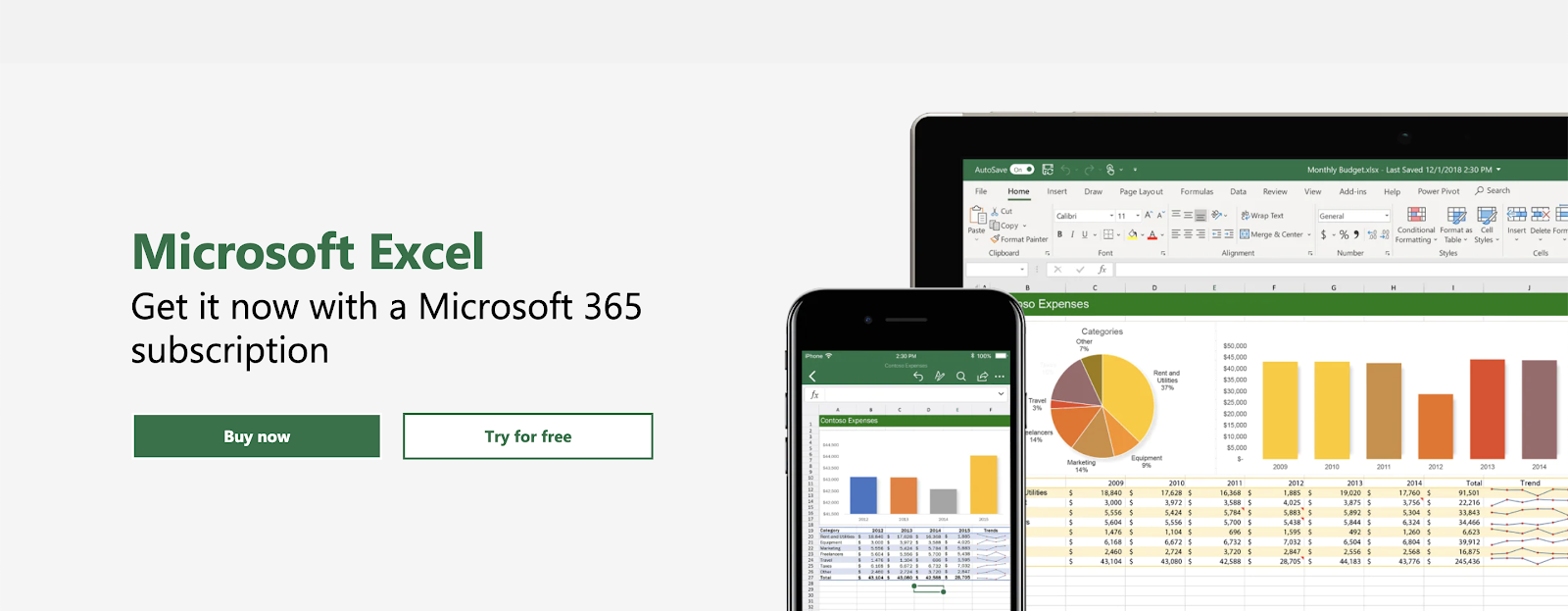
Finally, no CRM migration would be complete without Excel.
Even though you might be using a lot of integration and other tools to clean, organize, and transfer data, there still might be times where you will want to export CSV files, such as manually organizing data and importing the data directly into HubSpot.
This is a great option for smaller imports where you don’t want to rely on a tool to do it, or if you are looking to import data from a platform other than Salesforce that one of the tools above does not support.
Excel can help you do this.
To help, HubSpot allows you to download example CSV files showing how data should be formatted so there are no errors when trying to import your CSV file. You can use the template as a starting point to actually add all your data on to the sheet and upload it to HubSpot.
You will also need a tool like Excel to open up any datasheets you export from HubSpot.
For example, if there are any errors in HubSpot after importing contacts, HubSpot will allow you to download those errors in a CSV file to see what the issue might be.
You can purchase Excel on its own here for $140 for six users, or you can have it bundled in with a Microsoft360 account. There are also other ways to get Excel if you are a student or want it for personal use. If price is an issue or your company uses the Google Suite, look at Google Sheets as an alternative.
Get ready to migrate
Migrating from one CRM to another is no easy task. Luckily, others have gone before you and there are many tools to help with your transition.
Keep in mind that a lot of these tools can also be used after your initial migration from Salesforce to help keep your information clean.
If you are looking for an agency to help educate your team on how to best go about this migration, or are looking for a program that can help your team get onboarded to HubSpot, make sure to check out IMPACT’s HubSpot services page.



