What are HubSpot Custom Objects?
HubSpot custom objects are a way to represent a relationship that your organization has with something that isn’t one of HubSpot’s standard objects (eg. contacts, companies, deals, tickets). You can use custom objects to configure HubSpot’s CRM to more closely reflect your specific business processes.
Note: Custom objects are an Enterprise-only feature of HubSpot.
Let me guess: You’re not a database administrator. And when you heard someone throw around the term “custom object” in HubSpot you went, uhhh custom what now?
In 2020, HubSpot released the ability to create custom CRM objects for Enterprise users. Database nerds and API developers rejoiced and immediately started creating and utilizing them, and everyday marketers and salespeople were like huh?
That’s because “object” is database terminology that isn’t commonly used among marketing and sales teams.
But never fear, the HubSpot geeks are here to help.
If you want to get into all of the nitty-gritty about when to use custom objects and how to actually set them up, check out this awesome HubSpot Academy lesson by Kyle Jepson.
If you’re simply looking to understand what we mean by the term “custom object,” why they are so awesome, and how they might be able to help you use HubSpot better, this article’s for you!
In order to wrap your head around what a custom object in HubSpot is and how it could help you, you first need to understand what HubSpot’s standard objects are.
🔎 Related Pillar: The Ultimate Guide to HubSpot Marketing for Businesses
What are HubSpot objects?
Unsurprisingly, I can’t define this any better than HubSpot itself:
“HubSpot, at its most basic level, manages relationships. The backbone of this system are the standard CRM objects that HubSpot has: contacts, companies, deals, and tickets.”
An object is simply a label given to something in HubSpot that represents “a type of relationship your business has externally.”
Because most businesses have relationships with people, organizations, sales opportunities, and customer service inquiries, HubSpot has their four standard objects that represent those relationships: contacts, companies, deals, and tickets, respectively.
HubSpot has built-in functionality that’s special or unique for each of these objects (Kyle likes to call them their “superpower”).For example, contacts are the only object you can send emails to in HubSpot.
If you’re familiar with using any of the four main objects in HubSpot, you know that each of these objects have their own default properties, such as name and email for contacts, company domain and industry for companies, amount and close date for deals, and category and ticket description for tickets.
These default properties are great for getting started, but every business may have different types of information they want to track on these objects or relationships like favorite ice cream flavor for contacts, number of business units for companies, etc.
Enter: custom properties.
You can create up to 1,000 custom properties for contacts, companies, deals, and tickets that allow you to determine what data you want to collect and store on each of those records.The ultimate goal of all of this being to set up HubSpot to accurately reflect and track your business processes.
But what if the four main objects don’t fully reflect the way you do business or the relationships you have?
Let’s pretend that I’m a car dealership.
I, of course, will want to use contacts in the CRM — my customers and potential customers — and likely deals to track any sales opportunity I have with one of those contacts. But what if I want to be able to track what specific cars my customers are buying or are interested in buying?
I could create a bunch of custom deal properties for things like car make, car model, car color, etc, but what if my customer is purchasing two or more cars at once? Do I have to create separate deals? They’re paying in one transaction! More custom properties? Then I can’t create the reports I want to!
This is why we have custom objects.
So, what is a custom object?
HubSpot custom objects are a way to represent a relationship that your organization has with something that doesn’t fall into contacts, companies, deals, tickets.
You can use them to configure HubSpot’s CRM to more closely reflect your specific business processes and needs. For instance, in my car dealership example above, I’d want to have a custom object created in my HubSpot portal called “Car,” that could then be accessed across the portal and associated with other objects like deals or contacts.
🔎 Related: HubSpot CRM review 2020: A super honest look at the pros, cons, and sales tools
When you create a custom object in your HubSpot portal, it’ll show up just like any of the standard objects, as a dropdown when you’re in the contacts section.
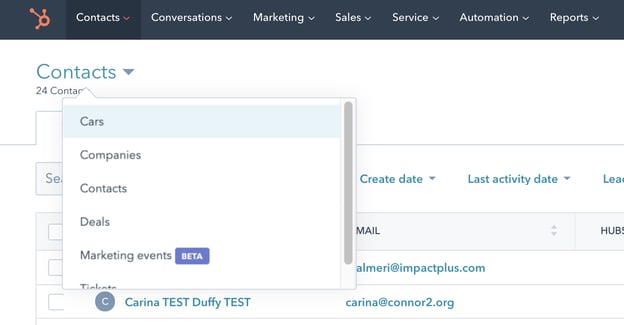
This means you’ll be able to create workflows based on your custom object(s), custom reports, and even use custom object data for personalization tokens.
Okay, that’s cool, but how would I actually use something like that?
Depending on the custom object you’re looking to create, the uses can vary wildly, but let’s use the car dealership example to lay out just how much we can do with a single custom object.
Once I have the “Car” custom object created in my portal, I can then define whatever properties I want to collect on a Car: make, model, color, MSRP, all the good stuff!
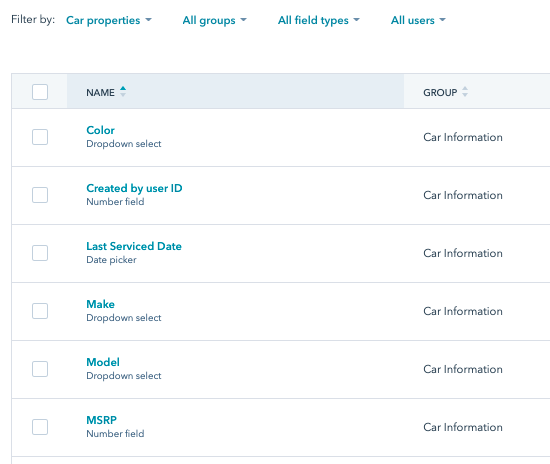
Custom properties for the custom “Car” object
Now, when my salespeople are working their deals in HubSpot, they can not only associate the potential buyer’s contact record with that deal, they can now create and associate a Car record with that deal, and input all of the appropriate properties.
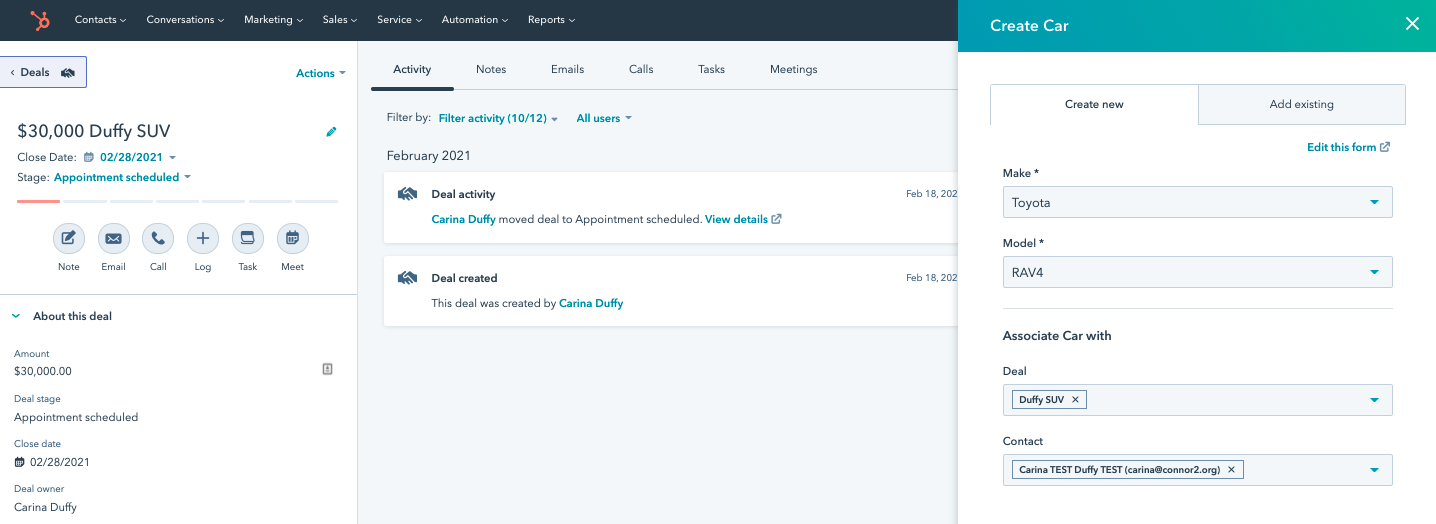
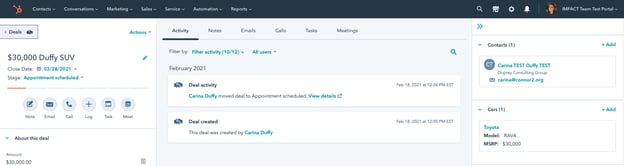
After a customer purchases a car, we can track the Last Service Date on it, and automate an email to go out reminding them to schedule their service appointment:
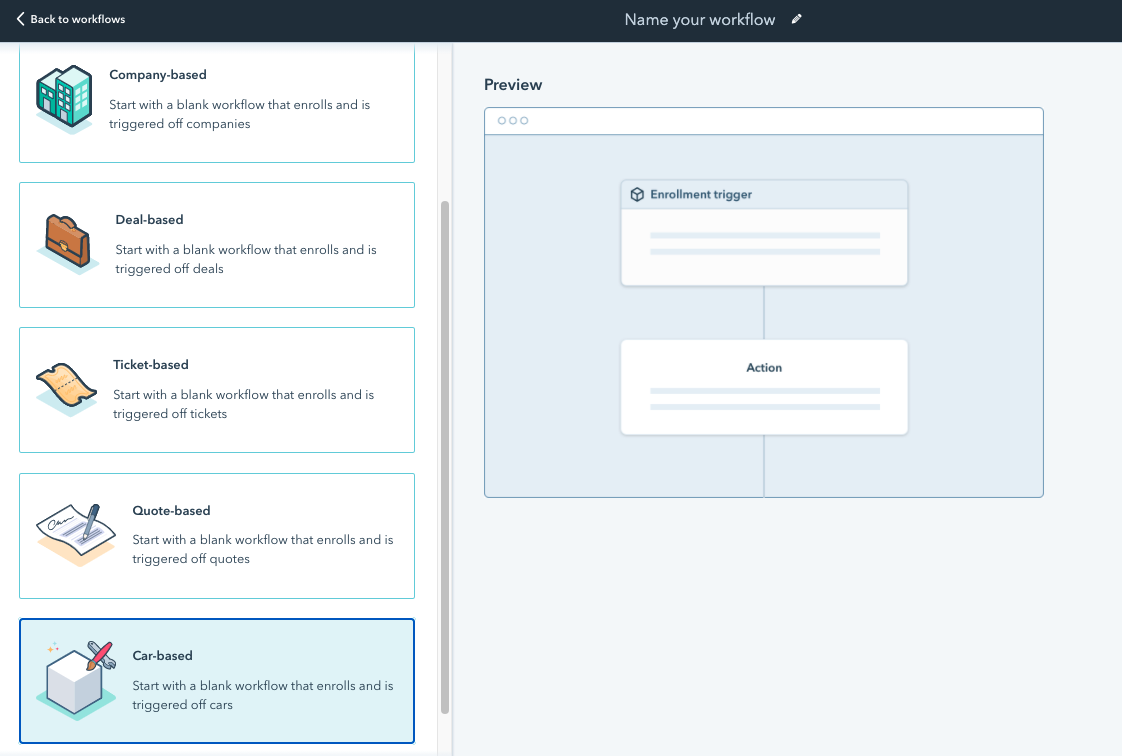
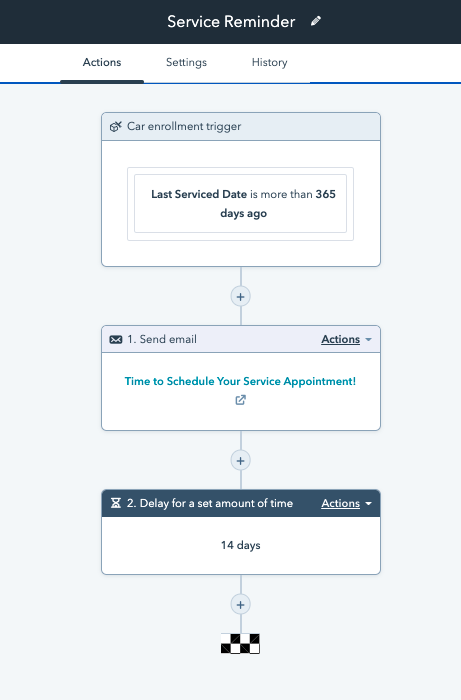
We can even track specific service issues that come up with the car via Tickets:
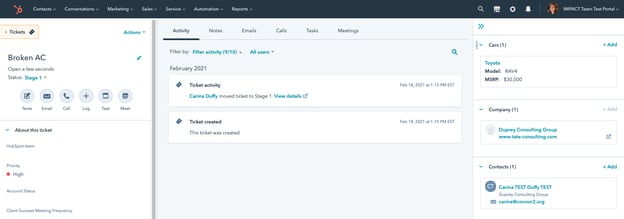
And now, when I get to the end of the year and want to run a report on the most commonly purchased colors of cars to determine my inventory for next year, I can create a custom report that shows me exactly that:

Awesome, right?!
There are about a million different use cases you could come up for custom objects, but here are a few custom object examples besides cars get your wheels turning:
- “Pets” for a vet’s office (shoutout to Kyle for that one!)
- “Partners” for any company that has other organizations collaborate on deals
- “Students” for a school or daycare who wants to accurately reflect their relationships with parents and students
Overall, custom objects give you more flexibility in how you organize your data in HubSpot and help make the platform better align with the way you do business. This all ultimately allows more complex or non-standard processes to be accurately tracked and reported on so you can get valuable insights to improve your day-to-day.
I’m sold, what do I do now?
I know. By now you’re thinking, holy moly this is awesome! I want to create a zillion custom objects in my portal!
But hold the phone! While a custom object (or multiple custom objects) may be an excellent solution for some businesses, they are certainly not a catch-all solution for configuring HubSpot, so make sure you do your due diligence on whether or not you truly need one.
Before committing to having a custom object set up in your CRM, be sure to watch through the Data in HubSpot: Custom Objects and Other Tools lesson in HubSpot Academy.
This lesson will walk you through other outside-of-the-box options in HubSpot that may be a better solution for your specific business need than custom objects. And if you do decide to go with a custom object, there’s a full video on how to map it out and what steps to take to create it.
Finally, in order to actually generate a custom object in your portal, you’ll need to have a developer create it through HubSpot’s CRM Custom Objects API. Once it’s created, you’ll be able to create additional custom properties in Properties Settings and use the object just like any other object in your portal.
And if you’re just not sure how to get your HubSpot portal setup in a way that works best for your business, we can help!


Order Your Copy of Marcus Sheridan's New Book — Endless Customers!

