Subscribe now and get the latest podcast releases delivered straight to your inbox.
Why You Should be Using HubSpot’s Smart Rules in Email Subject Lines

May 23, 2019
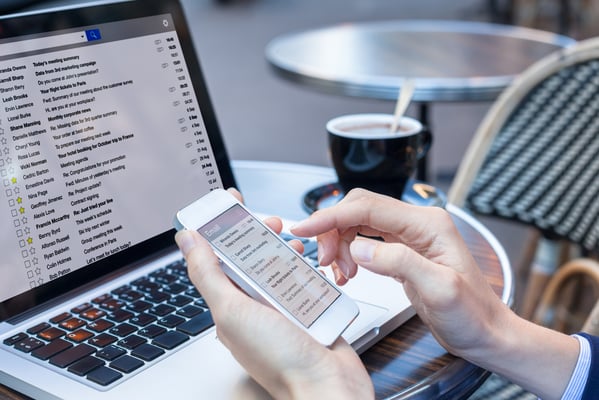
In the world of email marketing, including a subject line that catches your reader’s eye is one of the most important factors to consider when writing your content. According to the Convince and Convert blog, where Jay Baer and his team help readers create effective digital marketing strategies, 35% of email recipients open emails based only on the subject line.
This means that our subject lines have to be on point!
If you are a HubSpot Marketing Hub user, there’s a really awesome tool that you can use to target specific audiences within your subject line. Let’s dive into what the tool is and why we should all be using it — and how smart content and smart rules work.
What the Feature Is
Simply put, the smart content feature in HubSpot’s email tool allows us to set up smart rules within our subject line to customize the content based on a particular lifecycle stage or contact list membership. In other words, we can target specific audiences by varying our subject lines.
The email tool also lets us create different versions of our body copy to segment our audiences based on lifecycle stage or list membership, which I think is pretty cool.
These features are available to Marketing Pro and Enterprise users.
Now let’s figure out how smart content and smart rules work when appearing in a recipient’s email inbox.
How Smart Content and Smart Rules Work in Emails
When using smart content in emails, HubSpot displays different subject lines based primarily on list membership. Since we are sending these emails to a list of contacts from our HubSpot CRM, the recipient’s contact record has all the information the email tool needs to segment based on lifecycle stage or list membership.
To help us understand exactly how this works, let’s go through an example. We’re sending a marketing email to a list of 200 recipients and are using the list membership smart rule to touch on the pain points of three different buyer personas: Marketing Mandy, Sales Steve, and Service Sean. We can create a rule in our subject line that displays three separate messages that cater to each buyer persona. HubSpot will then display the customized subject line for each persona in their email inbox, instead of a generalized message that applies to all list members.
How to Use a Subject Line Smart Rule
- Navigate to the Email tool under the Marketing Hub.
- Select Create Email and select your template type or open an existing email draft.
- Click the Edit details button.
- Go to the Make smart icon.
Here’s where we get to have some fun and get creative!
Lifecycle Stage
This smart rule comes in handy if you are sending an email that is relevant to your list of contacts even though they may be in different lifecycle stages, like leads or opportunities. Instead of having to create a completely separate email for recipients in each lifecycle stage, you can customize one email to target any customer at each different lifecycle stage.
Pretty convenient, right?
Let’s say you’re promoting a new product or service that is relevant to a particular persona or industry. Although the offering is the same, someone who is a lead is going to be searching for different information than someone who is already one of your customers.
Here’s how you could increase open rates by customizing based on lifecycle stages:
The tool allows us to create as many variations as we need and use personalization tokens and emojis to make each subject even more customized.
When the recipient doesn’t fall into one of the smart rules, they will be shown the smart default subject line. See the section below for an example of what this looks like with our subject lines written out.
Contact List Membership
Similar to the lifecycle stage rules option, by choosing the list membership option we can target different lists we’ve created.
Here’s how we could segment our recipients based on the list they are associated with:
Like the lifecycle stage option, here we can include personalization tokens and emojis to make our message catch their attention. We can also set up a smart default if they do not fit into the lists we included.
To help us all visualize this, we’ll go over an example that relates to IMPACT. Let’s say our team is sending an email to a list of all IMPACT Live 2018 attendees to encourage them to attend IMPACT Live 2019 and grow their business through digital marketing and sales.
Side note... You’re missing out if you haven’t already signed up for IMPACT Live!
We can create two separate lists — one for those who attended in 2018 and one for those who have shown interest in IMPACT Live 2019. (The interest list could include parameters around pageviews, engagements with related social media posts, etc.)
Here’s what our subject lines could look like:
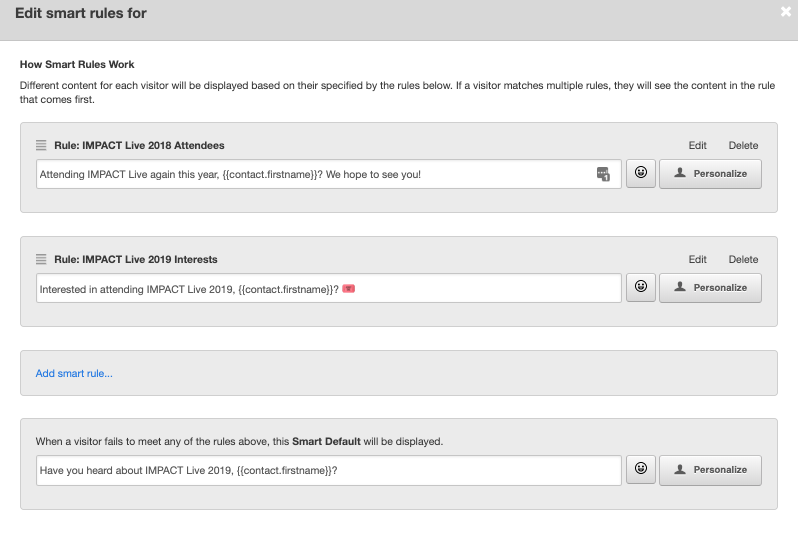
Why This Matters
The #1 reason to use this feature is to have a successful email campaign.
If no one is opening your email, how effective is your email marketing strategy and how low are your open or click-through rates? By digging deeper into exactly who you’re trying to target, you can increase the chances of them actually opening the email and taking the action you’d like them to take.
It’s so easy to make a huge difference — so go get started!


Order Your Copy of Marcus Sheridan's New Book — Endless Customers!